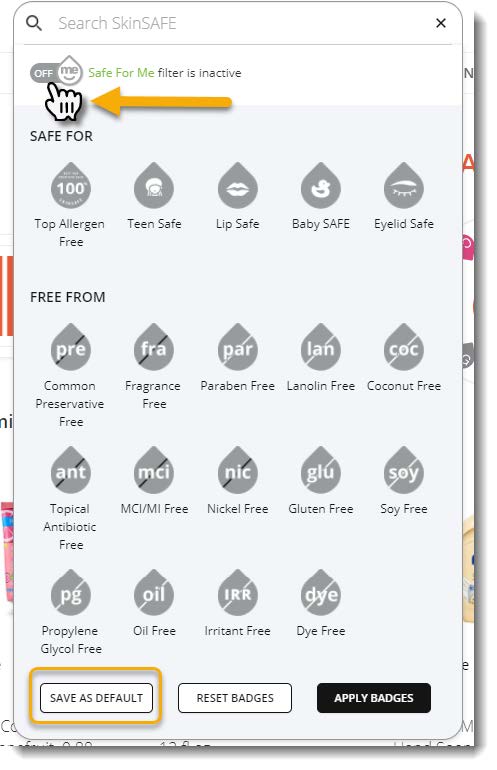Step 1
Log into your SkinSAFE account.
Step 2
Verify that your *Safe for Me* filter is turned on. If the icon is grey, click on the icon, click the off button, and save as default. Make sure that there are no other filters turned on -- these filters are designed for the general consumer and not for a patient who has a *Safe for Me* code and should be turned off.
SEARCHING FOR PRODUCTS
There are multiple ways to look for products using the SkinSAFE website - category, brand, or using the search box.
CATEGORY
Step 1
Click on Category at the top left of the screen.
Step 2
Click on any of the eight categories to view that portion of your list OR type in the type of product into the search box at the top of the screen.
When using the search box at the top of the screen, enter the type of product you're interested in finding, just like you would do if you're using Google search. For example, if you are looking for sunscreen, simply enter *sunscreen* in the search box. Then, click on *sunscreens* under the categories. This will show the sunscreens rated as safe for you.
NOTE: There may be multiple category listings of the same category, depending on how a product was categorized - you will need to check each category entry.
You will see the products that are rated as safe to use. These products can be further filtered by sub-categories or sorted with the drop-down menu found on the right side of the page.
NOTE: You may not see any products listed. This does not mean that there are no products in SkinSAFE. It means that there may not be products in the category rated as safe for you to use.
Step 3
Click on individual products to see additional product information (see article on how to interpret a product detail page).
BRAND
Step 1
Click on Brands to access All Brands, Featured Brands, or Popular Brands
Step 2
Click on a listed brand, or click on the All Brands to access a complete list of brands.
You will see products from the chosen brand that are rated as safe to use.
Step 3
Filter the products further by Category or sort the products further with the Sort By drop-down menu.
Step 4
Review individual products by clicking on a product to review the product detail page.
Using the SEARCH BOX
UPC number
Enter the product UPC number (barcode) into the search box. If there is a UPC match, you will see the product in a drop-down box. To review the product detail page, click on the product name. If the product is rated as safe, you will see the green *Safe for Me* badge/icon. Products that are rated as not safe will display the not safe badge/icon.
NOTE: Products can have multiple UPC numbers. If the UPC number entered does not match a product, you can double-check by typing in the name of the product in the search box.
Product name
Enter the product name into the Search box. As words are matched, you will see matched products in the drop-down list. Only five products will be displayed in the list. To review the product detail page of a product, click on the name of the product.
Amazon URL
Enter the Amazon URL of the product into the Search box and enter.
If the product is in SkinSAFE, you will see the product name in the drop-down list. Click on the product to review it. If the product is not in SkinSAFE, it will be submitted for review.
QUESTIONS
Questions can be sent to sshelp@skinsafeproducts.com